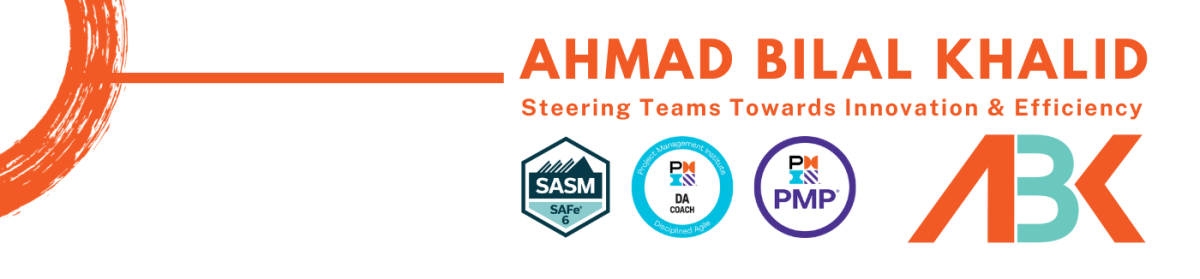After I wrote my last blog on the SSL with JBoss Environment for HP QC/ALM, my colleague asked me “Ahmad, you have also worked on many other issues over the course of last 3 to 4 years, why not try to document them all.”
So here, I am taking up his advice!
There is a common issue that keeps creeping up, and most of the time, reply form HP Support is that they cannot do anything about it. And to reveal a secret, that they really can’t. The issue is when we try to generate document through document generator or try to export an excel report from dashboard, ALM window crashing by displaying the following error.
“”Error: Unable to cast COM object of type ‘Microsoft.Office.Interop.Word.ApplicationClass’ to interface type ‘Microsoft.Office.Interop.Word._Application’. This operation failed because the QueryInterface call on the COM component for the interface with IID ‘{00020970-0000-0000-C000-000000000046}’ failed due to the following error: Library not registered. (Exception from HRESULT: 0x8002801D (TYPE_E_LIBNOTREGISTERED)). Line: mscorlib”
The issue is generated, if there are registry entries of multiple versions of Microsoft office applications. For example, if user upgraded MS Office from 2007 to 2010 version, there are more than enough chances that some of the registries instances of older version of Office or not removed. Another example can be that if user installed MS Office 2010 and then installed MS Project 2007 or MS Project 2013.
Now when the ALM/QC tries to access Office COM files, its directed to multiple locations, thus it crashes.
Issue can be tackled by following the steps given below (Disclaimer: only personal that have experience with registry should follow following steps, rest should ask their administrators to do it for themselves.)
- Copy the CLSID (long data within the curly brackets) form the error window. [in above error window its 00020970-0000-0000-C000-000000000046]
- Access Windows registry
- Open Run window (‘Window key’ + ‘R’)
- Type in ‘regedit’ and press enter
- Take backup of the Registry
- Place your focus at top of the registry tree (at computer) and now search the copied CLSID in the registry
- You will reach a location in HKEY_CLASSES_ROOT whose title is the key which was searched. There are going to be three sub entries “ProxyStubCLSID”, “ProxyStubCLSID32” & “TypeLib”.
- Copy the default key of “TypeLib”. [Actually whenever a call to a particular assembly object is generated, Assembly opens up this key to find the exact location of application]
- Place your focus at top of the registry tree (at computer) again and now search this newly copied key in the registry
- After you find the key, expand it, you will/might find multiple versions of “TypeLib”; please remove all those that do not contain a valid path (verify the path) in their default entry
- Inorder to do it, expand each version, then expand 0 key, then copy the path in the default entry, open that path and verify that if tlb file exists on the path
Preventive Measure that might help: Whenever you uninstall a MS Office application, please do restart your machine, before installing any other one.
Important Announcement: if you are facing any issue regarding HP Quality Center/ HP Application Lifecycle Management, please contact at abkhalid@gmail.com, I will try my best to help you out.